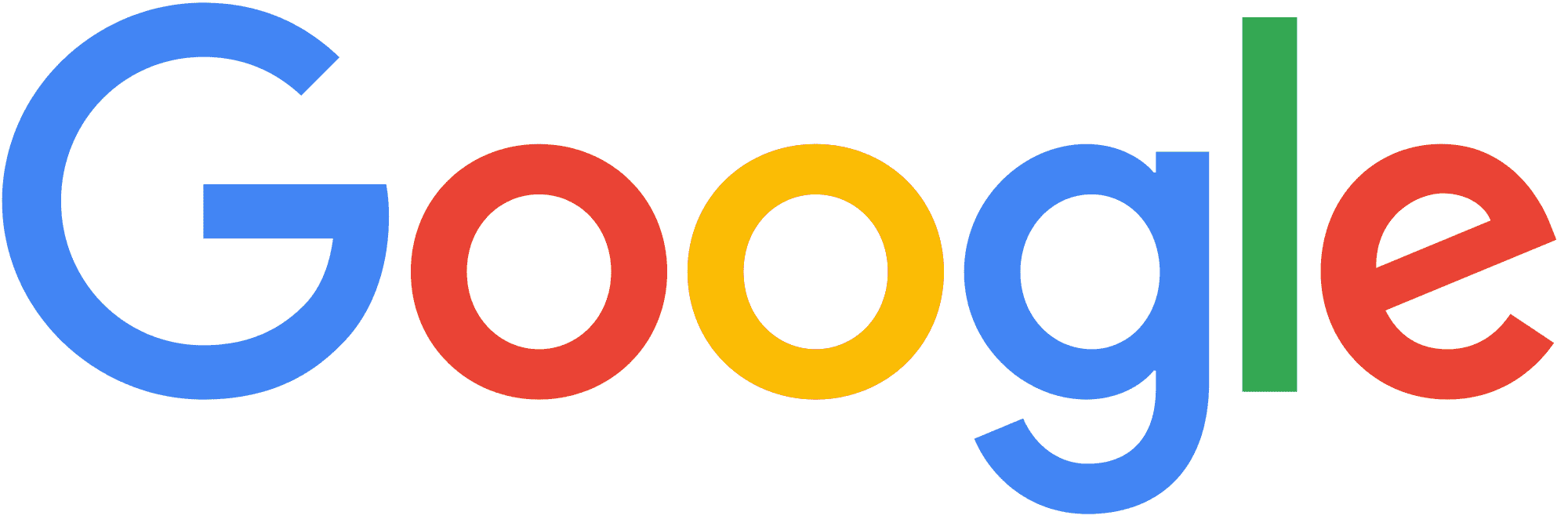We may not have the course you’re looking for. If you enquire or give us a call on 01344203999 and speak to our training experts, we may still be able to help with your training requirements.

close
Press esc to close

close


Press esc to close

close
Fill out your contact details below and our training experts will be in touch.



Back to Course Information
Module 1: Introduction to Keynote
Module 2: Creating Presentation
Module 3: Working with Text, Graphics, and Other Media
Module 4: Changing Object Properties
Module 5: Creating Charts and Tables
Module 6: Slide Transitions and Object Builds
Module 7: Viewing Your Slideshow
Module 8: Designing Master Slides and Themes

 To help and support our clients we are providing a limited number of 250 daily discount codes. Hurry, first come, first served!
To help and support our clients we are providing a limited number of 250 daily discount codes. Hurry, first come, first served!
 If you miss out, enquire to get yourself on the waiting list for the next day!
If you miss out, enquire to get yourself on the waiting list for the next day!
(344 remaining)
The Keynote Training Course is designed for individuals seeking to enhance their public speaking and presentation skills. This course can benefit a wide range of professionals, including:
There are no formal prerequisites for this Keynote Training Course.
Keynote is a slideshow presentation software used to create a well-designed presentation. Keynote has built-in features that will help you to craft quality and compelling presentations. It is different from other presentation software’s as it includes a touch interface allowing the users to draw and sketch on presentation slides.
The Knowledge Academy’s Keynote Training course is designed to provide you with the knowledge of how to create professional and polished Keynote presentations from scratch. Delegates will learn how to create presentations, edit text and text properties. They will gain an understanding of how to resize, move, and layer text or graphic objects. The entire course process involves Keynote working and ways to create stunning presentations in a short amount of time.
During this course, delegates will learn how to use colour and image fills as well as add shadows and adjust the opacity. This course extensively covers tables and charts and will teach delegates how to create, edit or format tables and charts. Delegates will get an understanding of how to change the presentation slide size. After attending this 1-day course, delegates will be able to design their master slides and themes.


Module 1: Introduction to Google G Suite
Module 2: Set Up G Suite Team Account
Module 3: Import Team's Data into G Suite
Module 4: Customise G Suite and Share Everything with Team
Module 5: Build a Team Intranet in Google Sites
Module 6: Find Files, Emails, and Contact Info

 To help and support our clients we are providing a limited number of 250 daily discount codes. Hurry, first come, first served!
To help and support our clients we are providing a limited number of 250 daily discount codes. Hurry, first come, first served!
 If you miss out, enquire to get yourself on the waiting list for the next day!
If you miss out, enquire to get yourself on the waiting list for the next day!
(344 remaining)
The Google G Suite Masterclass Course is designed for individuals and professionals seeking to enhance their proficiency in using Google's suite of productivity tools. This course can benefit a wide range of professionals, including:
There are no formal prerequisites for this Google G Suite Masterclass Course.
Google G Suite – formerly known as Google Apps for Work - is a collection of enterprise-based products like Drive, Gmail, Sheets, Docs, etc. offered by Google to help streamline the business. It is a software as a service (SaaS) product that groups all the cloud-based productivity collaboration tools. It offers several tools, including some mobile tools. All the apps are available on tablets and mobile phone, as well as on Mac, Windows, or Linux computers.
This Google G Suite Masterclass is designed to equip delegates with the knowledge of Google Drive. Delegates will learn how to convert files to Google Drive formats, upload files and folders as well as share and collaborate on files. This course will also provide knowledge of Google sheets and slides interface. In addition, delegates will learn how to add comments and replies.
During this 1-day training, delegates will create events, use multiple calendars, share and custom calendars. This G Suite course is tailored towards shifting to a Google Apps environment. Delegates will acquire knowledge of all the advantages, limitations, and differences between G Suite tools and other software applications. Post completion of this course, delegates will get an understanding of Google contacts, tasks, forms, hangouts, and keep.


Module 1: Introduction to LibreOffice
Module 2: Setting Up LibreOffice
Module 3: Working with Styles and Templates
Module 4: Getting Started with Writer
Module 5: Introduction to Calc and Impress
Module 6: Working with Draw
Module 7: Introduction to Base and Math
Module 8: Print, Export, E-Mail, and Sign Documents
Module 9: Working with Graphics and Gallery
Module 10: Introduction to HTML Files and Macros
Module 11: Customise LibreOffice

 To help and support our clients we are providing a limited number of 250 daily discount codes. Hurry, first come, first served!
To help and support our clients we are providing a limited number of 250 daily discount codes. Hurry, first come, first served!
 If you miss out, enquire to get yourself on the waiting list for the next day!
If you miss out, enquire to get yourself on the waiting list for the next day!
(344 remaining)
This LibreOffice Training Course is suitable for individuals who wish to enhance their skills and proficiency in using the LibreOffice suite of productivity software. This course can benefit a wide range of professionals, including:
There are no formal prerequisites for this LibreOffice Training Course.
LibreOffice is a powerful and free Office suite containing applications for Calc (spreadsheet), Writer (word processing), Draw (graphics editing), Impress (presentations), Math (formula editing), and Base (database management). LibreOffice can work with Mac, Windows, and Linux OS and supports extensions and templates to add more features. This LibreOffice Training is designed to provide knowledge of all the main components of LibreOffice and also teach about setup and customisation, macro recording, printing, styles and templates.
In this LibreOffice Training course, delegates will learn how to open and save the file on remote servers. Delegates will gain knowledge of how to choose options for loading and saving documents. Working with styles and templates is an essential and significant part of this training. Delegates will become familiarised with Writer, Calc, Impress, Draw, Base, and Math.
This 1-day training will teach delegates about how to print, export, e-mail, and sign documents. In addition, they will learn how to modify, handle, and position graphics. After this, the course delves into creating HTML files and macros. Post completion of this training, delegates will be able to customise menu content and toolbars.


Module 1: Introduction to Pages
Module 2: Add text
Module 3: Format Text
Module 4: Align and Space Text
Module 5: Format Documents
Module 6: Add Images, Shapes, and Media
Module 7: Position and Style Objects
Module 8: Add Tables
Module 9: Add Charts
Module 10: Use Writing and Editing Tools
Module 11: Share and Collaborate
Module 12: Manage and Organise Documents
Module 13: Troubleshooting
Module 14: Keyboard Shortcut

 To help and support our clients we are providing a limited number of 250 daily discount codes. Hurry, first come, first served!
To help and support our clients we are providing a limited number of 250 daily discount codes. Hurry, first come, first served!
 If you miss out, enquire to get yourself on the waiting list for the next day!
If you miss out, enquire to get yourself on the waiting list for the next day!
(344 remaining)
The "Introduction to Mac Pages Course" is designed for individuals who want to learn how to effectively use Apple's Pages application on their Mac computers. This course can benefit a wide range of professionals, including:
There are no formal prerequisites for this Introduction to Mac Pages Course.
Pages is an influential word processor to create stunning documents. Pages can be used to create any document from a text-based word-processing document to a page layout document with graphics. This Introduction to Mac Pages training is designed to provide a comprehensive knowledge of how to use pages for writing and designing documents.
This Introduction to Mac Pages training course will hone your knowledge on how to use Mac’s word processor. Delegates will learn how to create a document using the pages templates. This course will teach delegates about adding headers, footers, page numbers, footnotes, and endnotes. In addition, they will acquire skills to format text and paragraphs. Delegates will become familiarised with callouts, sidebars, and highlighted text.
During this 1-day course, delegates will gain a comprehensive knowledge of how to modify and create a new paragraph, character, and list styles. This course will extensively cover the role of graphics and other media in pages. Delegates will get an understanding of how to add hyperlinks and bookmarks. Creating tables and charts is another essential topic that will be covered in this training. Delegates will be able to create, edit, and format tables as well as charts. Furthermore, delegates will learn how to personalise documents with address book data. After attending this course, delegates will be able to design their form of document templates.


Getting Started with Google Sheets
Spreadsheet CRM
Write Faster with Spreadsheets
Creating a Custom Business Analytics Dashboard with Google Sheets
Google Sheets Add-Ons to Supercharge your Spreadsheets
Automate Google Sheets

 To help and support our clients we are providing a limited number of 250 daily discount codes. Hurry, first come, first served!
To help and support our clients we are providing a limited number of 250 daily discount codes. Hurry, first come, first served!
 If you miss out, enquire to get yourself on the waiting list for the next day!
If you miss out, enquire to get yourself on the waiting list for the next day!
(344 remaining)
The Google Sheets Masterclass Course is designed for individuals who want to enhance their skills and proficiency in using Google Sheets for various tasks. This course can benefit a wide range of professionals, including:
There are no formal prerequisites for this Google Sheets Masterclass Course.
Google sheets is a free, web-based program to create and edit spreadsheets. Google sheets work similar to other spreadsheet tools, but it is an online app and offer more services that spreadsheet tools. It allows you to download add-ons and write custom code. The online availability of Google sheets enables its users to collect data with spreadsheet automatically and perform anything even when the spreadsheet is not open.
In this 1-day course, delegates will learn how to create a spreadsheet as well as add, average, and filter with formulas. Delegates will get an understanding of all the tools that can be used to build Google sheets CRM. In addition, they will learn how to build an outreach system with email and social media.
During this Google Sheets Masterclass training, delegates will gain knowledge of how to identify and translate text. The course will also teach to create linked text and HTML tables. Delegates will learn how to create a custom business analytics dashboard with Google sheets. Post completion of this training, delegates will be able to build their own Google sheets add-ons and work offline in Google sheets.


Module 1: Introduction to Google Data Studio
Module 2: Navigate Data Studio
Module 3: Create a Report in Google Data Studio
Module 4: Format and Design Reports

 To help and support our clients we are providing a limited number of 250 daily discount codes. Hurry, first come, first served!
To help and support our clients we are providing a limited number of 250 daily discount codes. Hurry, first come, first served!
 If you miss out, enquire to get yourself on the waiting list for the next day!
If you miss out, enquire to get yourself on the waiting list for the next day!
(344 remaining)
This Google Data Studio Training Course is suitable for individuals who are looking to enhance their data visualization and reporting skills using Google Data Studio. This course can benefit a wide range of professionals, including:
There are no formal prerequisites for this Google Data Studio Training Course. However, a basic understanding of Google Data Analytics and other Google products would be useful.
Google Data Studio is the reporting service for power users. It is a new data visualisation tool to dive into data and dashboard for the reporting of Google Analytics. The data widgets feature in Data Studio is distinguished by their variety, customisation options, live data and interactive controls of filter bars and sorting strategies. Data studio associated with data sources are Google analytics, AdWords, Search Console, Sheets, YouTube and other Google Data sources.
This 1-day course will teach delegates about Google Data Studio and its essential functions. In the initial stage of this course, delegates will gain an understanding of how to connect data, build impactful reports, and collaborate with other users. They will acquire the skill of insights and analyse the data rapidly. From this course, they will get a complete understanding of the Data studio and its functionality as well as making the reports from the data sources.
During this course, delegates will gain knowledge of how to use Google Data Studio as marketers, business owners, agencies, and data analysts to obtain agility fast insights data. On course completion, delegates will be able to rapidly insight the datasheet and build impressive data visualisations from the complex data in minimum time with Google Studio.


Module 1: Number Basics
Module 2: Add and Style Tables
Module 3: Enter Formulas and Functions
Module 4: Create and Modify Charts
Module 5: Add, Edit, and Format Text
Module 6: Add Images, Shapes, and Media
Module 7: Use writing and Editing Tools
Module 8: Keyboard Shortcuts

 To help and support our clients we are providing a limited number of 250 daily discount codes. Hurry, first come, first served!
To help and support our clients we are providing a limited number of 250 daily discount codes. Hurry, first come, first served!
 If you miss out, enquire to get yourself on the waiting list for the next day!
If you miss out, enquire to get yourself on the waiting list for the next day!
(344 remaining)
The "Introduction to Mac Numbers Course" is designed for individuals who are new to using Apple's Numbers software on their Mac computers. This course can benefit a wide range of professionals, including:
There are no formal prerequisites for this Introduction to Mac Numbers Course.
Numbers are used for creating stunning spreadsheets comprising impressive images and tables. It provides a blank canvas instead of an endless grid allowing to organise the data as per your requirement. It will enable you to add dramatic interactive tables, charts, and images to your data. The Knowledge Academy’s Introduction to Mac Numbers course is designed to provide you knowledge of how to build spreadsheets, create charts and design forms.
This course will start from basic concepts including sheets pane, styles pane, toolbar, format bar, colours, fonts, and warning window. Delegates will learn how to create, save, and organise numbers spreadsheet. Along with this, they will also learn about how to divide a sheet into pages. Delegates will get an understanding of tables, table cells, and table styles. The course will also teach about creating and removing formulas as well as using arithmetic and comparison operators in formulas.
In this 1-day training, delegates will be equipped with the knowledge of how to create a chart from table data and format-specific chart types. You’ll then move on to shapes, graphics, and other objects. Delegates will get an understanding of how to add address book data to a table. Furthermore, delegates will learn how to export the spreadsheet to other document formats.


Module 1: Getting Started with Google Slides
Module 2: Creating and Formatting Slides
Module 3: Working with Graphics and Diagrams
Module 4: Applying Themes, Transitions, and Animations
Module 5: Creating Tables and Charts
Module 6: Showing Presentations and Printing Slides

 To help and support our clients we are providing a limited number of 250 daily discount codes. Hurry, first come, first served!
To help and support our clients we are providing a limited number of 250 daily discount codes. Hurry, first come, first served!
 If you miss out, enquire to get yourself on the waiting list for the next day!
If you miss out, enquire to get yourself on the waiting list for the next day!
(344 remaining)
This Google Slides Masterclass Course is designed for individuals who want to enhance their presentation skills and proficiency using Google Slides. This course can benefit a wide range of professionals, including:
There are no formal prerequisites for this Google Slides Masterclass Course.
Google Slides is a web-based tool used to create presentations slides. It offers the benefits of cloud storage, which means, documents of the users are automatically saved and can be retrieved even if their SSD or hard drive fails. Google Slides allows users to insert images, animations, and formatted text. It can edit transitions between slides and also provides the facility of collaborative editing to share between devices, computers, and other users.
Delegates of this Google Slides Masterclass 1-day course will gain an in-depth understanding of Google Slides fundamentals. Delegates will learn how to create presentations and use themes. Adding graphics and formatting is also an essential topic to be taught in this course. In addition, delegates will become familiarised with diagrams and paint format tool.
During this course, delegates will be equipped with the knowledge of how to apply transitions and animations to make your presentations stylish and attractive. Delegates will develop their knowledge and skillset on how to create and edit tables as well as charts. Post completion of this training, delegates will be able to show a presentation with Google slides.


Module 1: Introduction to Google Docs
Module 2: Creating Documents
Module 3: Editing Documents
Module 4: Formatting Documents
Module 5: Working with Tables
Module 6: Introduction to Proofing Tools
Module 7: Overview of Printing

 To help and support our clients we are providing a limited number of 250 daily discount codes. Hurry, first come, first served!
To help and support our clients we are providing a limited number of 250 daily discount codes. Hurry, first come, first served!
 If you miss out, enquire to get yourself on the waiting list for the next day!
If you miss out, enquire to get yourself on the waiting list for the next day!
(344 remaining)
The Google Docs Masterclass Course is designed for individuals who want to enhance their proficiency in using Google Docs for various purposes. This course can benefit a wide range of professionals, including:
There are no formal prerequisites for this Google Docs Masterclass Course.
Google Docs is a free cross-platform word processor that works both online and offline. It is a part of Google Drive’s complete suite, along with sheets, slides, and forms. Google Doc allows users to import, create, edit, and update spreadsheets and documents in several fonts and file formats, combining text with lists, images, formulas, and tables. It was one of the first word processors
In this 1-day course, delegates will get an understanding of the Google Docs interface. The course will teach delegates how to copy formatting in Google Docs as well as use find and replace. Delegates will gain knowledge of how to create and name a document. In addition, they will get familiarised with Type as you speak.
Delegates in this Google Docs Masterclass course will gain an understanding of all the fundamental principles of Google Docs. This course will teach delegates about formatting documents using character, paragraph, page, and character formatting. Delegates will become familiarised with the different styles for Google Docs. Post completion of this course, delegates will be able to work with tables and use proofing tools.


Module 1: Dashboards with Power BI
Module 2: Dashboards with Excel
Module 3: Dashboards with Tableau

 To help and support our clients we are providing a limited number of 250 daily discount codes. Hurry, first come, first served!
To help and support our clients we are providing a limited number of 250 daily discount codes. Hurry, first come, first served!
 If you miss out, enquire to get yourself on the waiting list for the next day!
If you miss out, enquire to get yourself on the waiting list for the next day!
(344 remaining)
The Building Interactive Dashboards Training Course is designed for individuals who want to learn how to design and create dynamic and interactive dashboards for data visualisation and analysis. This course will benefit professionals, such as:
There are no formal prerequisites for attending this Building Interactive Dashboards Training Course. However, a basic knowledge of computers, data visualisation, and Excel can be beneficial.
A dashboard is a tool used for business intelligence and information management. Sometimes called IT dashboards, these are the single screens in which essential information is placed in the form of panels. As the business grows, there is an increase in the amount of data it collects and the need for an effective, actionable, and intuitive interface is also increasing. Here, comes the Dashboard transforming the business data into critical information that jumps out to the user.
The Knowledge Academy’s Building Interactive Dashboards course is designed to provide knowledge of how to present information in a way that is easily understood by the user. Delegates will learn how to use parameters and slicers as well as learn to export data from visuals in Power BI. Along with this, delegates will get an understanding of how to present data with card browser custom value. Delegates will become familiarised with embedded links and hyperlink dashboard tiles.
During this 1-day training, delegates will be equipped with the knowledge of how to use tables to dynamically link charts and lists in excel. In addition, delegates will learn how to use excel objects for specialist dashboard views. Delegates will acquire skills to use parameters to control display and slicing dimensions in tableau. This course will guide you through the entire how and why of every task in the dashboard creation process. After attending this course, delegates will be able to create a variety of interactive dashboards on Power BI, Excel, and Tableau that will impress the audience.


Module 1: Getting Started with Google Forms
Module 2: Working with Questions
Module 3: Adding Titles and Sections
Module 4: Types of Questions
Module 5: Managing Form’s Responses
Module 6: Adding Images and Videos
Module 7: Changing Background
Module 8: Sending Them
Module 9: Introduction to Quizzes
Module 10: Uploading Files Through Forms
Module 11: Personalised Google Forms

 To help and support our clients we are providing a limited number of 250 daily discount codes. Hurry, first come, first served!
To help and support our clients we are providing a limited number of 250 daily discount codes. Hurry, first come, first served!
 If you miss out, enquire to get yourself on the waiting list for the next day!
If you miss out, enquire to get yourself on the waiting list for the next day!
(344 remaining)
The Google Forms Masterclass Course is designed for individuals who are looking to enhance their proficiency in using Google Forms for various purposes. This course can benefit a wide range of professionals, including:
There are no formal prerequisites for this Google Forms Masterclass Course.
Google Forms is one of the parts of Google’s online apps suite of tools, along with Docs, Sheets, and Slides. Google forms can be used to collect responses from the survey or to mark multiple choice quizzes and tests automatically. It allows you to create custom forms with all kinds of data entry – drop-down menu, text, scale, checkboxes, and grid. A form is an online tool that also enables the user to share and collaborate it with multiple people on the same form in real-time.
In this 1-day course, delegates will be equipped with the knowledge of how to create forms and add questions. Delegates will learn how to change the question type and make a question obligatory to complete. In addition, they will get an understanding of how to add titles, a new section, and preview the form. Managing the form’s responses and various methods to create better forms are also essential topics of this course.
During this course, delegates will gain a comprehensive knowledge of how to add images and videos to form. Delegates will learn to change the form background colour and add the theme as well as their image. Quizzes and uploading files through forms is also an important topic to be covered in this course. The course will teach about personalising google forms. Hence, delegates undertaking this course will be able to set up google sheet, add individual data to form link and substitute link with class details.


Module 1: Introduction to Google Drive
Module 2: Uploading and Storing Files in Google Drive
Module 3: Accessing Files in Drive
Module 4: View and Update Files in Drive
Module 5: Organise and Search in Drive
Module 6: Access Calendar, Notes, and Tasks
Module 7: Share and Collaborate in My Drive

 To help and support our clients we are providing a limited number of 250 daily discount codes. Hurry, first come, first served!
To help and support our clients we are providing a limited number of 250 daily discount codes. Hurry, first come, first served!
 If you miss out, enquire to get yourself on the waiting list for the next day!
If you miss out, enquire to get yourself on the waiting list for the next day!
(344 remaining)
The Google Drive Masterclass is designed for individuals who want to become proficient in using Google Drive for effectively managing files, collaboration, and productivity. This course will benefit a wide range of professionals, including:
There are no formal prerequisites for attending the Google Drive Masterclass. However, some basic knowledge of computers and the internet might be beneficial.
Google Drive is a cloud-based storage service enabling the users for storing and accessing files online. Google Drive offers apps providing functionality same as Microsoft Office’s Excel, Word, and PowerPoint. It is integrated with other G Suite apps like e-mail, groups, calendar, etc. to share and collaborate. The Knowledge Academy’s Google Drive Masterclass course is designed to provide knowledge of how to work smart with Google Drive.
In this 1-day course, delegates will learn how to upload files to Google Drive on the web and store files on the desktop. Delegates will gain an extensive knowledge of how to access files offline and from any device. In addition, delegates will learn how to preview and download stored files on the web. Also, they will learn how to open, update, delete, and restore deleted files in Google Drive.
During this training, delegates will be equipped with the knowledge of how to access google calendars and events, notes in Google Keep, and to-do lists in Google tasks. Delegates will get an understanding of how to share files and set access levels and visibility in Google Drive. Before course completion, delegates will get familiarised with drive activities and will be able to collaborate with Google Docs editors.


Module 1: Getting Started with OneNote
Module 2: Creating a OneNote Notebook
Module 3: OneNote Templates
Module 4: OneNote with Other Applications
Module 5: Formatting and Organising Notebooks
Module 6: Distributing Notebooks
Module 7: Managing Notebooks

 To help and support our clients we are providing a limited number of 250 daily discount codes. Hurry, first come, first served!
To help and support our clients we are providing a limited number of 250 daily discount codes. Hurry, first come, first served!
 If you miss out, enquire to get yourself on the waiting list for the next day!
If you miss out, enquire to get yourself on the waiting list for the next day!
(344 remaining)
The OneNote Masterclass is designed to equip individuals with comprehensive skills to become proficient in using Microsoft OneNote for notetaking, organisation, and collaboration.
This course is beneficial for professionals, such as:
There are no formal prerequisites for attending The OneNote Masterclass.
OneNote is a powerful note-taking software providing users with the benefit of a word processor such as enter text, insert pictures, and create tables. OneNote also allows its users to add audio and video data to the notes. It is a digital notebook enabling users to use any part of the page virtually to insert information by just clicking on an area on the page. This OneNote Masterclass course was specially designed to prepare individuals and teams to get organised.
In this OneNote Masterclass course, delegates will learn how to create a new notebook, section, page, and a subpage. Delegates will gain knowledge of how to use OneNote templates and customise a page template. This course will teach delegates on how to use web links and add audio as well as video files.
During this 1-day course, delegates will get an understanding of the process of formatting and organising notebooks. They will learn how to export, send, print, and share notebooks. On the course completion, delegates will be able to manage notebooks and work with drawing tools.


Module 1: Introduction to OneDrive
Module 2: Getting Started with the Site
Module 3: Overview of Sharing
Module 4: OneDrive and Office Online

 To help and support our clients we are providing a limited number of 250 daily discount codes. Hurry, first come, first served!
To help and support our clients we are providing a limited number of 250 daily discount codes. Hurry, first come, first served!
 If you miss out, enquire to get yourself on the waiting list for the next day!
If you miss out, enquire to get yourself on the waiting list for the next day!
(344 remaining)
The OneDrive Masterclass is designed for individuals who want to learn using Microsoft OneDrive for cloud-based file storage, sharing, and collaboration. This course will benefit professionals, including:
There are no formal prerequisites for attending this OneDrive Masterclass. However, having basic computer skills and familiarity with cloud-based services like Google Drive and Dropbox can be helpful.
OneDrive is an internet-based storage platform where you can save data you create or acquire. OneDrive for business allows employees in an organisation to share documents, automatically input data, track projects, secure data, and collaborate online. This OneDrive Masterclass training is designed to provide knowledge of how to store and organise work files in the cloud.
In this OneDrive Masterclass training, delegates will learn how to store documents, pictures, and other files safely on the cloud to access them from any device when connected to the internet. They will get an understanding of how to create and search files and folders. Delegates will be introduced to the basics of recycle bin and will become familiarised with storage and options.
During this 1-day training, delegates will be equipped with the knowledge of how sharing works in OneDrive. Delegates will learn how to share files in OneDrive, with specific people and groups. This course will teach delegates the process of uploading and downloading files in the OneDrive app. Delegates will gain knowledge of how to use OneNote and SharePoint and will also be able to sync OneDrive for the business library to the computer.


Module 1: Getting Started with Shopify
Module 2: Setting Up Products
Module 3: Working with Images
Module 4: Customising Theme
Module 5: Set Up Shipping
Module 6: Setting Up Payments
Module 7: Working with Taxes
Module 8: Add Pages and Blog Pages
Module 9: Managing Orders
Module 10: Adding Sales Channels
Module 11: Managing Site
Module 12: Launching a Store
Module 13: Selling in the Store

 To help and support our clients we are providing a limited number of 250 daily discount codes. Hurry, first come, first served!
To help and support our clients we are providing a limited number of 250 daily discount codes. Hurry, first come, first served!
 If you miss out, enquire to get yourself on the waiting list for the next day!
If you miss out, enquire to get yourself on the waiting list for the next day!
(344 remaining)
The Introduction to Shopify Course will provide individuals with a comprehensive understanding of how to set up and manage an online store using the Shopify platform.
This course will benefit the following professionals:
There are no formal prerequisites for attending this Introduction to Shopify Course.
Shopify is an e-commerce platform used to build store both online and offline. It is used by the shop owners allowing them to sell both online with their website and offline or in-person with Shopify POS. It is a trusted and popular hosted e-commerce solution providing advanced store management in a clean and easy to understand package. In addition to displaying and selling products, Shopify can also be used to create regular web content such as blog posts, static pages, contact forms etc.
The Knowledge Academy’s Introduction to Shopify training is designed to equip delegates with the knowledge of the working of Shopify and how to become an expert in Shopify from scratch. Delegates will learn how to add simple products, product variants and shipping information to the Shopify. In addition, they will get an understanding of how to handle and add images.
This 1-day course will take you through the setup, publication, and management of your first online store using Shopify. Delegates will gain a complete understanding of how to customise and code a theme. They will become familiarised with shipping methods and models. Furthermore, delegates will learn about the visual theme and setting up products and inventory. Adding sales channels, managing orders, and promoting products will also be taught in this training. Delegates can use the knowledge provided in this course to build out their own e-commerce business.


Module 1: Introduction to WooCommerce
Module 2: Adding Products
Module 3: Changing Product Organisation
Module 4: Running a Membership Site
Module 5: Set Up Shipping Methods
Module 6: Getting Paid
Module 7: Checkout Process Modification
Module 8: Managing Orders and Taxes
Module 9: WooCommerce Theming

 To help and support our clients we are providing a limited number of 250 daily discount codes. Hurry, first come, first served!
To help and support our clients we are providing a limited number of 250 daily discount codes. Hurry, first come, first served!
 If you miss out, enquire to get yourself on the waiting list for the next day!
If you miss out, enquire to get yourself on the waiting list for the next day!
(344 remaining)
The WooCommerce Training Course is designed for individuals who want to learn how to create and manage online stores using the WooCommerce platform, which is integrated with WordPress. This course will benefit a wide range of professionals, including:
There are no formal prerequisites for attending The WooCommerce Training. However, a basic knowledge of WordPress and familiarity with HTML and CSS can be beneficial.
WooCommerce is a free WordPress plugin that adds e-commerce functionality to your existing WordPress website. It can create a basic online store for selling different products and services such as physical and digital goods, ongoing membership, and affiliate transactions. It is designed to make sure your store and products look as good on a desktop computer. This WooCommerce Training is designed to equip delegates with the knowledge of how to build an online store using popular e-commerce solutions for WordPress.
The Knowledge Academy’s WooCommerce Training will teach delegates how to install WooCommerce plugins and create WooCommerce pages manually. Delegates will learn how to add filters navigation with the layered Nav widget. In addition, they will get an understanding of how to display the saved amount for on-sale products and as a percentage. Subscription plugin and conditional content plugin are some other essential topics to be covered in this training.
In this 1-day training, delegates will be familiarised with the process of setting up shipping methods. Furthermore, delegates will gain knowledge on how to configure the PayPal, simplify commerce, and stripe gateway. They will learn how to modify the process of checkout and manage order and taxes. Post completion of this course, delegates will get a comprehensive understanding of WooCommerce theming.


Module 1: macOS Basics
Module 2: How Stuff Works?
Module 3: Getting Along with Others
Module 4: Getting Creative
Module 5: Care and Feeding
Module 6: Troubleshooting macOS

 To help and support our clients we are providing a limited number of 250 daily discount codes. Hurry, first come, first served!
To help and support our clients we are providing a limited number of 250 daily discount codes. Hurry, first come, first served!
 If you miss out, enquire to get yourself on the waiting list for the next day!
If you miss out, enquire to get yourself on the waiting list for the next day!
(344 remaining)
The macOS Mojave Masterclass will equip individuals with a skillset to master the macOS Mojave Operating System, with its features and functionalities. This course is beneficial for professionals, including:
There are no formal prerequisites for attending The macOS Mojave Masterclass. However, some basic understanding of macOS can be beneficial.
macOS Mojave is the major release of macOS, Apple's desktop OS for its lineup of computer devices. Apple continues to derive its core OS from Unix while adding new features to expand the existing framework of services. The Knowledge Academy’s macOS Mojave Masterclass is designed to equip delegates with the comprehensive knowledge of macOS Mojave.
In this 1-day course, delegates will learn about the folders, windows, and finder tabs. Delegates will get an understanding of how to rescue files and folders from the trash. In addition, they will gain knowledge of how to organise and remove dock icons. Delegates will become familiarised with spaces, dashboard, and expose.
During this course, delegates will learn how to exchange data with iPhones, iPads, and Windows PCs. It will further aid delegates with the knowledge of syncing calendar with iPhone, iPads, and other computers. Delegates will acquire knowledge about various technologies of macOS. Post completion of this training, delegates will be able to tailor the look of mail by tweaking three columns, classic, and full-screen layout.


Module 1: Computer System
Module 2: Programming Languages
Module 3: Operating System
Module 4: Computer Applications and Generations
Module 5: Data Processing
Module 6: Computer Networking
Module 7: Software Programming and Algorithm Flowchart
Module 8: Windows Desktop Elements
Module 9: Computer Multimedia
Module 10: Security and Threats
Module 11: Computer Virus

 To help and support our clients we are providing a limited number of 250 daily discount codes. Hurry, first come, first served!
To help and support our clients we are providing a limited number of 250 daily discount codes. Hurry, first come, first served!
 If you miss out, enquire to get yourself on the waiting list for the next day!
If you miss out, enquire to get yourself on the waiting list for the next day!
(344 remaining)
The Computer Science and Fundamentals Training Course is designed to provide individuals with a strong foundation in Computer Science concepts and fundamentals. This course will benefit a wide range of professionals, including:
There are no formal prerequisites for attending the Computer Science and Fundamentals Training Course. However, a basic understanding of computers and programming can be beneficial.
Computer Science and Fundamentals Training is the most useful course for all learners from every field that will serve you with the most important fundamentals’ concepts in computer science.
Computer Science and Fundamentals Training is designed to provide a comprehensive understanding of computer system to solve daily routine problems.
In this 1-day course, delegates will learn about the general concepts of computer science. The delegate can be a programmer, computer operator, hardware engineer or computer professional who is interested in enhancing their knowledge in most important foundational concepts in computer science.


Module 1: Introduction to iMovie
Module 2: Create Movies
Module 3: Create Trailers
Module 4: Add Video Effects
Module 5: Share Video Clips and Projects
Module 6: Create App Previews
Module 7: Work Smarter

 To help and support our clients we are providing a limited number of 250 daily discount codes. Hurry, first come, first served!
To help and support our clients we are providing a limited number of 250 daily discount codes. Hurry, first come, first served!
 If you miss out, enquire to get yourself on the waiting list for the next day!
If you miss out, enquire to get yourself on the waiting list for the next day!
(344 remaining)
The iMovie Training Course is designed for individuals who want to learn how to create and edit videos using Apple's iMovie software. This course will benefit the following professionals:
There are no formal prerequisites for attending this iMovie Training Course. However, a basic understanding of computers and video editing can be beneficial.
iMovie is a video editing software for Apple macOS and iOS devices. iMovie is used to cut and edit music, videos, and graphics without changing the original files. It is designed to be very intuitive and is a great place for beginners to start editing. iMovie can be used to create jaw-dropping projects. iMovie can be used to:
In this 1-day course, delegates will gain a thorough understanding of the working of iMovie. Delegates will become familiarised with file-based and tape-based cameras. In addition, they will learn how to record video directly into iMovie and import video from Mac. Delegates will get an understanding of the whole process of creating movies and trailers in iMovie.
During this training, delegates will be equipped with the knowledge of how to add video effects and add a freeze-frame. The course will also teach how to share video clips and projects comprising sharing online and to the Apple TV app. Along with this, delegates will also learn how to create an app preview, edit app preview titles, and export an app preview. After attending this course, delegates will be able to create and edit stunning movies and trailers. So, let’s start learning how to edit video in iMovie with The Knowledge Academy’s iMovie Training 1-day course.


Module 1: Overview
Module 2: Getting Started
Module 3: Fluid Collaboration
Module 4: Build with Fluid
Module 5: Testing
Module 6: Deployment
Module 7: Advanced Concepts

 To help and support our clients we are providing a limited number of 250 daily discount codes. Hurry, first come, first served!
To help and support our clients we are providing a limited number of 250 daily discount codes. Hurry, first come, first served!
 If you miss out, enquire to get yourself on the waiting list for the next day!
If you miss out, enquire to get yourself on the waiting list for the next day!
(344 remaining)
The Microsoft Fluid Framework Training Course will provide a comprehensive understanding to individuals who want to learn to collaborate, co-author, and create interactive content using Microsoft's Fluid Framework technology.
This course will benefit the following professionals:
There are no formal prerequisites for attending The Microsoft Fluid Framework Training Course. However, some basic knowledge of computers, web development, and JavaScript can be beneficial.
Today's Work-places require the faster and more efficient collaboration of teams and individuals. Fluid Framework enables teams to collaborate, no matter where you are, in a way that feels dynamic and connected. This new technology is designed by breaking down the issues between apps to make collaboration adaptable, flexible and focused. Fluid Framework's value lies in its potential to automate current work activities while creating new functionality which is important to their work scenarios.
This Microsoft Fluid Framework Training course will help the delegates to learn the Microsoft Fluid Framework and its new features. During this 1-day course, the delegates will be able to create and manage fluid workspaces within their document activity feed and Recommended list.
This Microsoft Fluid Framework course covers the following topics:
At the end of this training, delegates will be able to learn the skills required to change the way they collaborate for the better.


Speak to a training expert for advice if you are unsure of what course is right for you. Give us a call on 01344203999 or Enquire.
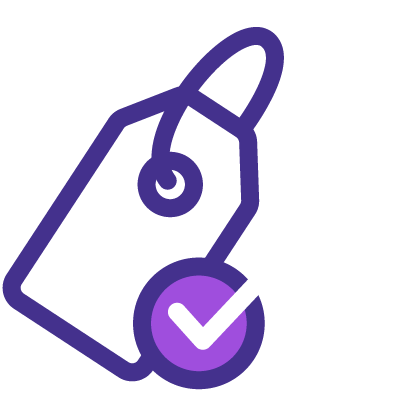
You won't find better value in the marketplace. If you do find a lower price, we will beat it.
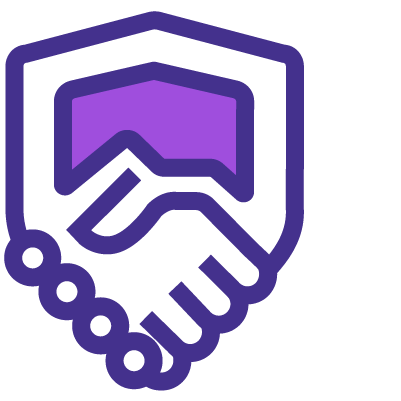
We are accredited by PeopleCert on behalf of AXELOS
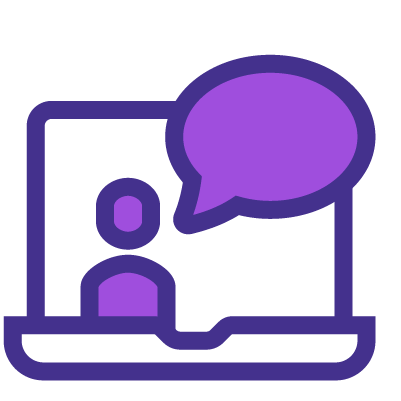
Flexible delivery methods are available depending on your learning style.
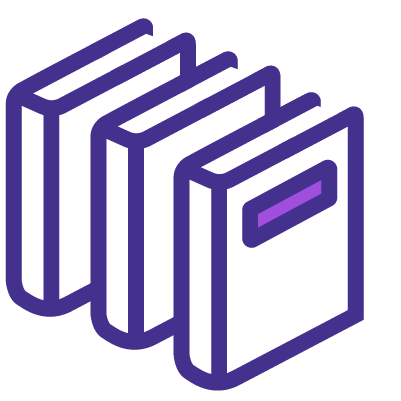
Resources are included for a comprehensive learning experience.



"Really good course and well organised. Trainer was great with a sense of humour - his experience allowed a free flowing course, structured to help you gain as much information & relevant experience whilst helping prepare you for the exam"
Joshua Davies, Thames Water