We may not have the course you’re looking for. If you enquire or give us a call on +44 1344 203 999 and speak to our training experts, we may still be able to help with your training requirements.

close
Press esc to close

close


Press esc to close

close
Fill out your contact details below and our training experts will be in touch.



Back to Course Information
Module 1: Manage Documents
Module 2: Insert and Format Text, Paragraphs, and Sections
Module 3: Manage Tables and Lists
Module 4: Create and Manage References
Module 5: Insert and Format Graphic Elements
Module 6: Manage Document Collaboration


The Microsoft Word MO100 Training is designed for a wide range of professionals and individuals who are looking to enhance their word processing skills using Microsoft Word. Here are some groups that could particularly benefit:
There are no formal prerequisites for the Microsoft Word MO100 Training.
Microsoft Word is the most popular software for sharing, viewing, creating, editing, and managing word documents on a Windows PC. It enables users to develop professional-quality reports, resumes, documents, and letters. It is the go-to solution for collaborative work since it enables an interface that matches screen text with the final output on a given page. This training program assists aspiring candidates with the principal features of Word and its various uses and purposes. These advanced and robust features are: display a chart, spell check, insert picture options, merge data options, embedded objects, etc. Individuals with the skills to run Microsoft Word will get higher designations and expand their professional network.
This 1-day Microsoft Word (Word and Word 2019) MO-100 Training course provides delegates with the ability to develop and maintain professional reports and business correspondence. During this training, delegates will learn about managing tables and lists, including configuring cell margins and spacing, as well as repeating rows. They will also learn how to create and modify bibliography citation sources and manage reference tables. This course is led by our highly professional trainer who has years of teaching experience and will conduct this course and make delegates master this software.
At the end of this training course, delegates will be able to create professional documents, multicolumn newsletters, resumes, and instruction documents. They will also be able to insert and format graphic elements by inserting illustrations, adding text to graphic elements, and modifying graphic elements.




Why choose us
Our easy to use Virtual platform allows you to sit the course from home with a live instructor. You will follow the same schedule as the classroom course, and will be able to interact with the trainer and other delegates.
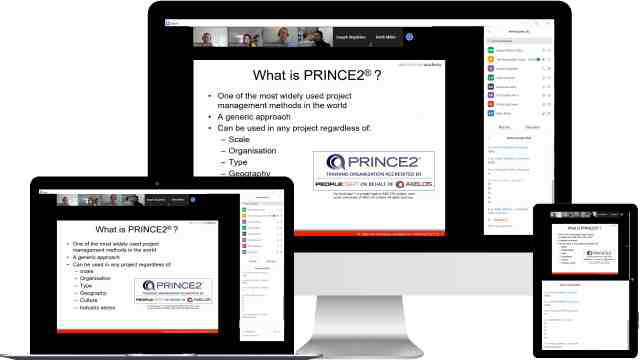
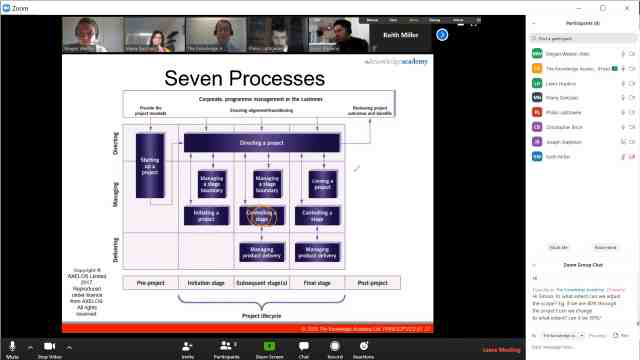
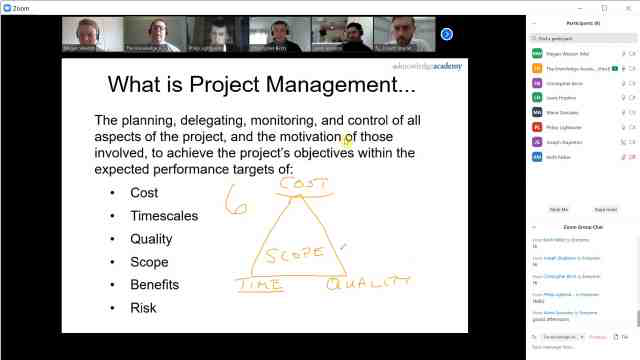
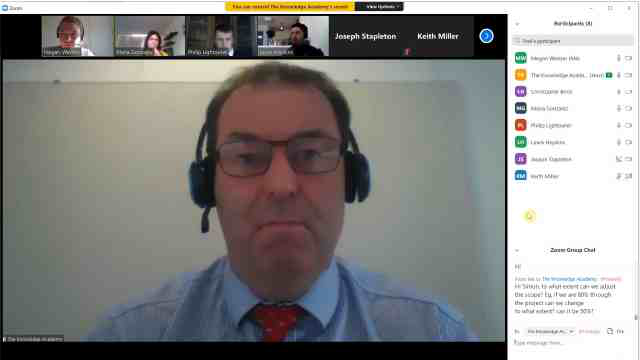
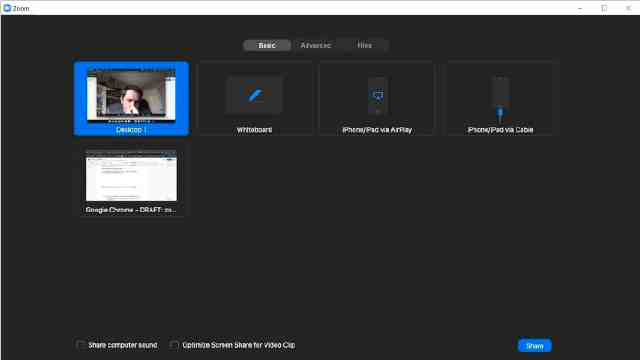
Our fully interactive online training platform is compatible across all devices and can be accessed from anywhere, at any time. All our online courses come with a standard 90 days access that can be extended upon request. Our expert trainers are constantly on hand to help you with any questions which may arise.
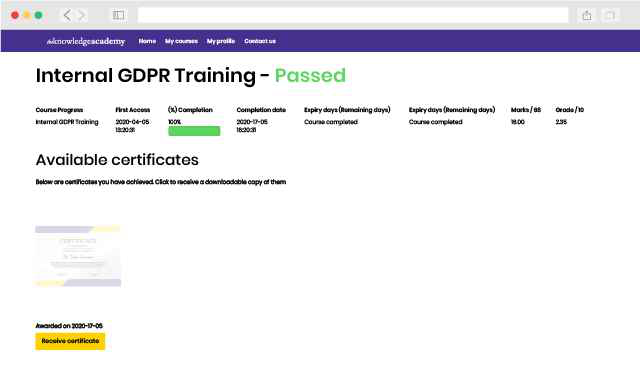
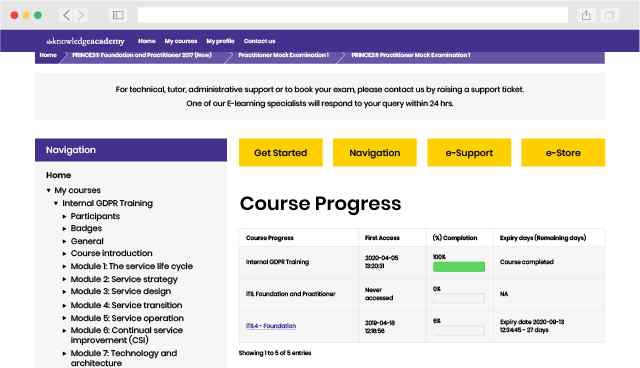
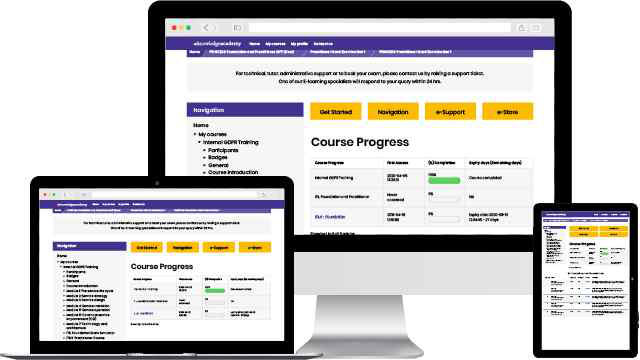
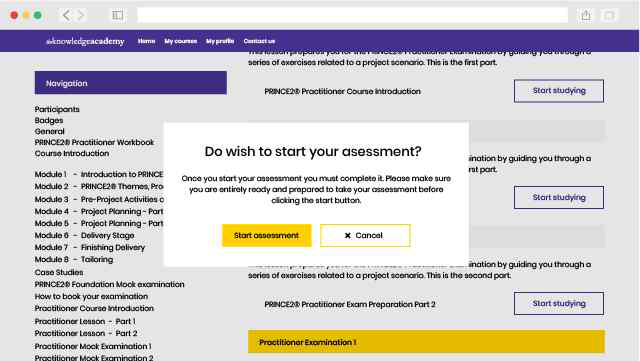
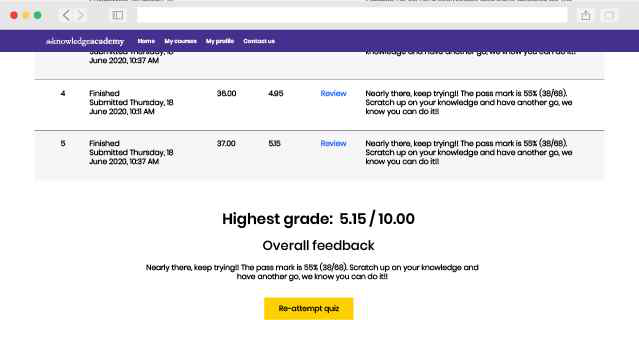
This is our most popular style of learning. We run courses in 1200 locations, across 200 countries in one of our hand-picked training venues, providing the all important ‘human touch’ which may be missed in other learning styles.

All our trainers are highly qualified, have 10+ years of real-world experience and will provide you with an engaging learning experience.

We only use the highest standard of learning facilities to make sure your experience is as comfortable and distraction-free as possible

We limit our class sizes to promote better discussion and ensuring everyone has a personalized experience

Get more bang for your buck! If you find your chosen course cheaper elsewhere, we’ll match it!
This is the same great training as our classroom learning but carried out at your own business premises. This is the perfect option for larger scale training requirements and means less time away from the office.

Our courses can be adapted to meet your individual project or business requirements regardless of scope.

Cut unnecessary costs and focus your entire budget on what really matters, the training.

This gives your team a great opportunity to come together, bond, and discuss, which you may not get in a standard classroom setting.

Keep track of your employees’ progression and performance in your own workspace.
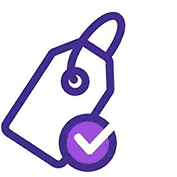
You won't find better value in the marketplace. If you do find a lower price, we will beat it.
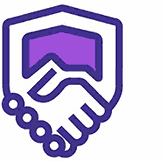
The Knowledge Academy are a Microsoft Silver Partner and are therefore fully accredited.

Flexible delivery methods are available depending on your learning style.
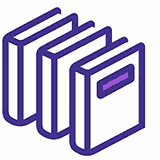
Resources are included for a comprehensive learning experience.



"Really good course and well organised. Trainer was great with a sense of humour - his experience allowed a free flowing course, structured to help you gain as much information & relevant experience whilst helping prepare you for the exam"
Joshua Davies, Thames Water


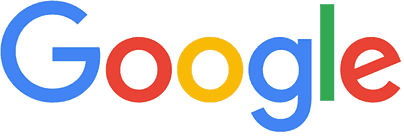
 Back to course information
Back to course information
We may not have any package deals available including this course. If you enquire or give us a call on +44 1344 203 999 and speak to our training experts, we should be able to help you with your requirements.
 If you miss out, enquire to get yourself on the waiting list for the next day!
If you miss out, enquire to get yourself on the waiting list for the next day!