We may not have the course you’re looking for. If you enquire or give us a call on 01344203999 and speak to our training experts, we may still be able to help with your training requirements.

close
Press esc to close

close


Press esc to close

close
Fill out your contact details below and our training experts will be in touch.



Back to Course Information
We ensure quality, budget-alignment, and timely delivery by our expert instructors.
![]()
In today's digital age, Microsoft Teams has become an integral part of our professional lives. It facilitates seamless communication and collaboration among teams and colleagues, making remote work more efficient and productive. One of the features that add a personal touch to your Teams experience is creating a Microsoft Teams Avatar.
As of 2022, Microsoft Teams had 270 million daily active users, according to Statista. With such a large user base, it becomes imperative for users to differentiate themselves and stand above the herd. Your Microsoft Teams Avatar can be a very efficient tool in doing this. In this blog, we'll walk you through creating your own Microsoft Teams Avatar, exploring everything from basic customisation to advanced 3D avatars.
Table of Contents
1) Understanding Microsoft Teams Avatars
2) Creating your first Microsoft Teams Avatar
3) Advanced Avatar customisation
4) Best practices for Avatars in Teams
5) Troubleshooting Avatar Issues
6) Integrating 3D Avatars into Teams meetings
7) Conclusion
At its core, a Microsoft Teams Avatar is a visual representation of a user within the Teams platform. Think of it as your digital alter ego, a graphical identity that accompanies your profile. Avatars can range from simple profile pictures to more intricate and personalised 3D representations.
Microsoft Teams Avatars are not mere digital decorations; they hold substantial value in the collaborative and professional sphere. Here's why understanding and effectively utilising these avatars is essential:
a) Personalisation: An avatar allows you to inject a personal touch into your online interactions. It's a reflection of your identity and can make you more approachable and relatable to your colleagues.
b) Recognition: In a world of virtual meetings and text-based chats, avatars help others identify you swiftly. They promote a sense of familiarity and ease in communication.
c) Professionalism: Just as one would choose professional attire for an office meeting, your avatar should reflect a professional image. It's an opportunity to convey your credibility and seriousness in your professional endeavours.
d) Team identity: In the context of teams and groups, avatars contribute to a sense of unity and belonging. Team members using similar avatars can strengthen team cohesion and spirit.
e) Remote work facilitation: In the era of remote work, where physical presence is limited, avatars become essential tools for humanising digital interactions. They bridge the gap between the physical and virtual worlds.
Microsoft Teams Avatars are incredibly versatile. They can be tailored to suit various preferences and needs. Whether you opt for a straightforward profile picture or explore the realm of 3D avatars, the possibilities are vast. Additionally, avatars can evolve and adapt over time, allowing you to keep your digital identity in sync with your changing appearance or preferences.
Understanding Microsoft Teams Avatars is not just about choosing a picture or a graphical representation; it's about recognising their role in modern professional communication. These avatars aren't just pixels on a screen; they are your digital ambassadors, facilitating more engaging and effective interactions within the Microsoft Teams ecosystem. By mastering the art of avatar customisation, you can enhance your online presence and make your mark in the world of digital collaboration.
As you embark on the journey of creating your first Microsoft Teams Avatar, it's important to understand that this digital representation will become an integral part of your online identity within the Teams platform. A well-crafted avatar not only personalises your interactions but also conveys a sense of professionalism and approachability to your colleagues.
Accessing your Microsoft Teams profile
To begin the process of crafting your avatar, start by accessing your Microsoft Teams profile. This can be done with a few simple steps:
a) Open Microsoft Teams: Launch the application on your device and ensure you're signed in.
b) Navigate to your profile: Locate your profile picture or, if you haven't set one yet, your initials in the top-right corner of the screen. Click on it.
c) Select "Edit Profile": A dropdown menu will appear, and among the options, you'll find "Edit profile." Click on this to enter the profile customisation section.
In the basic avatar customisation section, you have the opportunity to make some initial changes to your profile picture and initials. Here's what you can do:
a) Profile Picture: You can choose to use an existing image as your profile picture or upload a new one. It's advisable to select a clear, professional image that represents you well.
b) Initials: If you opt not to use a profile picture, Microsoft Teams provides the option to display your initials with different background colours. This is a simple yet effective way to add a touch of personalisation to your avatar.
For a more detailed and custom avatar, Microsoft Teams offers an Avatar Builder tool. This feature allows you to create an avatar that closely resembles your physical appearance or aligns with your personal style. Here's how to access and use the Avatar Builder:
a) Click on "Edit avatar" under your profile picture: This action will redirect you to the Avatar Builder, where the magic happens.
b) Start Customising: Within the Avatar Builder, you'll find a wide array of options to customise your avatar. These include choosing hairstyles, facial features, clothing, accessories, and more. Take your time exploring these options to create an avatar that truly represents you.
Elevate Your Collaboration: Register for Our Microsoft Teams Masterclass Today and Unlock Seamless Productivity.
In the world of Microsoft Teams Avatars, there's more than meets the eye. While the basic customisation options provide a solid foundation for your digital identity, those seeking to make a lasting impression or add a unique touch to their online persona can delve into the realm of advanced avatar customisation. In this section, we'll explore the intricacies of creating 3D avatars and using custom backgrounds.
![]()
3D avatars are a step beyond the standard flat avatars. They offer a more immersive and visually appealing representation of yourself in the virtual world of Microsoft Teams. Here's how you can take your avatar to the next dimension:
a) Visit the Avatar Builder: Begin by navigating to the Avatar Builder from your Teams profile settings.
b) Opt for 3D: You'll notice the option to "Create a 3D avatar." Click on it to embark on your 3D avatar customisation journey.
c) Detailed customisation: Once in the 3D avatar mode, you'll find a plethora of options to fine-tune your digital self. You can choose from various hairstyles, facial features, outfits, accessories, and even set your avatar's facial expression. The level of detail you can achieve here is astounding.
d) Realistic personalisation: Want your avatar to mirror your real-world appearance as closely as possible? The 3D avatar builder allows you to do just that, enabling you to create a virtual twin.
e) Preview your Avatar: Before finalising your creation, you can preview your 3D avatar from different angles, ensuring it looks just right.
f) Save and apply: Once you're satisfied with your masterpiece, save it, and your 3D avatar will be set as your Microsoft Teams profile picture.
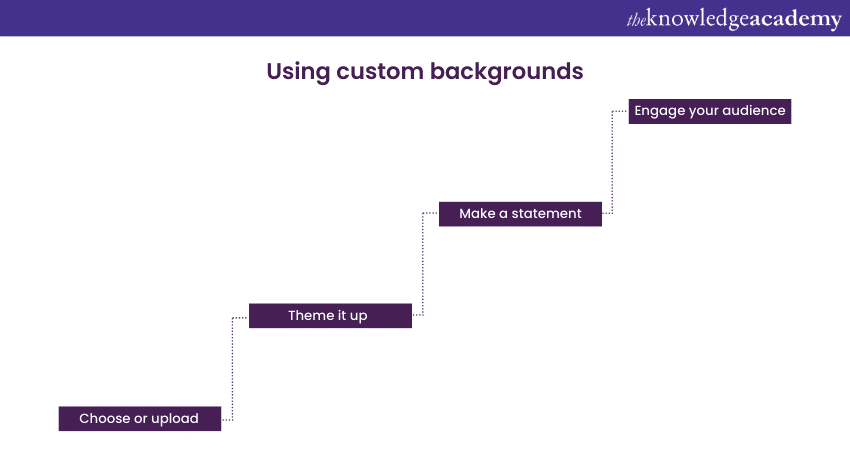
A custom background can significantly enhance the visual appeal of your 3D avatar. It not only adds a unique touch but also sets the scene for your virtual presence. Here's how to make the most of custom backgrounds:
a) Choose or upload: Within the 3D avatar customisation interface, you'll find the option to select or upload custom backgrounds. You can pick from a range of pre-made backgrounds or use your own images.
b) Theme it up: Custom backgrounds are an excellent opportunity to align your avatar with specific themes or occasions. You could have a professional office backdrop for work-related meetings or a fun and creative setting for social interactions.
c) Make a statement: Custom backgrounds can make a statement about your personality or interests. Whether you're a nature enthusiast or a sci-fi fan, there's a background to suit your style.
d) Engage your audience: When you enter a Teams meeting or collaborate on a project, your custom background can spark conversations and camaraderie among colleagues. It's a conversation starter that adds a personal touch to your professional interactions.
By exploring advanced avatar customisation options like 3D avatars and custom backgrounds, you can elevate your Microsoft Teams experience, making it more engaging, fun, and tailored to your unique personality and preferences. These features not only set you apart but also add a dash of creativity to your digital presence, making your virtual self as memorable as your real-world persona.
![]()
Your avatar is your virtual calling card. It's the image that represents you across the digital realm of Microsoft Teams, and as such, it's vital to ensure that it presents you in the best possible light. Here, we delve deeper into best practices for avatars in Microsoft Teams, exploring the dos and don'ts that can help you make a positive impression within your professional community.
a) Use a professional image: Your avatar is your professional face in the digital world, so opt for a picture that conveys professionalism. This doesn't mean you need a formal headshot, but it should be a clear, well-lit image that portrays you in a professional context. Avoid using overly casual or party photos, as they may not align with the tone of your workplace.
b) Be consistent: Consistency across your online presence is key. Use the same avatar across all your professional platforms and accounts. This consistency not only reinforces your personal brand but also makes it easier for colleagues and contacts to recognise you quickly, promoting better communication and collaboration.
c) Update regularly: Just as you wouldn't wear the same outfit every day to work, your avatar should evolve with you. If your appearance changes significantly, consider updating your avatar to reflect the most current version of yourself. This keeps your digital identity aligned with your physical one.
a) Avoid inappropriate content: This should go without saying, but it's crucial to steer clear of using avatars with offensive, discriminatory, or inappropriate content. In a professional setting, such content can harm your reputation and disrupt workplace harmony. Always err on the side of caution when selecting or creating your avatar.
b) Don't misrepresent: While avatars allow for some creative expression, avoid exaggerating or misrepresenting yourself. Your avatar should reasonably resemble your real self to avoid confusion when colleagues meet you in person or virtually. Misrepresentation can undermine trust within your professional network.
Your Microsoft Teams Avatar serves as your digital face in the professional realm, and it's essential to treat it with care. Following these best practices ensures that your avatar enhances your online presence, helps build trust, and fosters meaningful connections within your professional community. So, take a moment to review your current avatar and make any necessary adjustments to align it with these guidelines. By doing so, you'll be better prepared to present your best self in the virtual workplace and contribute positively to your team's success.
While creating or updating your Microsoft Teams Avatar can be a straightforward process, occasional hiccups may arise. To ensure that your digital representation remains polished and professional, it's essential to be aware of common avatar-related issues and their troubleshooting solutions.
One of the primary concerns you might encounter when setting up your avatar is image quality. If your avatar appears blurry or pixelated, it can diminish the impact you intend to make. To resolve this issue, consider the following steps:
a) Higher resolution images: Start by ensuring that the image you're using is of high resolution. A low-quality image will inevitably lead to a blurry avatar. Pick images with a minimum resolution of 400x400 pixels for a crisp appearance.
b) Re-upload the image: If the issue persists, try re-uploading the image. Sometimes, a minor glitch during the upload process can affect the image quality.
Another common problem is your avatar not updating as expected. This can be frustrating, especially if you've made changes to your profile picture. To address this issue:
a) Clear browser cache: Often, the cached version of your avatar in your web browser can prevent updates from reflecting immediately. Clear your browser's cache and refresh the page. This should display your updated avatar correctly.
b) Check permissions: Ensure that you have the necessary permissions to edit your profile picture. Sometimes, restrictions set by your organisation's IT policies can prevent changes from being applied.
If you've chosen to use custom backgrounds for your avatar, you may encounter compatibility problems. These issues can affect the overall look of your avatar. To mitigate custom background issues:
a) Review specifications: Verify that your custom background adheres to the recommended specifications provided by Microsoft Teams. Ensure it meets the required dimensions, file format, and size.
b) Upload again: If the problem persists, try uploading the custom background again. A corrupted or improperly uploaded file may cause visual glitches.
By addressing these troubleshooting issues, you can ensure that your Microsoft Teams Avatar presents you in the best possible light. Remember that your avatar serves as your digital identity in the professional sphere, so maintaining its quality and accuracy is essential. If you encounter persistent problems despite following these troubleshooting steps, consider reaching out to your organisation's IT support or Microsoft Teams support for further assistance. With a well-maintained avatar, you'll make a positive and lasting impression in your virtual workplace, fostering better connections and collaborations with your colleagues and peers.
In an era where virtual meetings have become the norm, finding ways to make these interactions more engaging and dynamic is crucial. One innovative solution that has gained popularity is the integration of 3D avatars into Microsoft Teams meetings. This exciting feature not only adds a fun and personalised touch to your meetings but also offers several practical benefits.
a) Adding a unique dimension: 3D avatars in Teams meetings take video conferencing to a whole new level. Instead of just seeing static images or video feeds of participants, you can now interact with dynamic, animated avatars. These avatars mimic your facial expressions, gestures, and movements in real time, creating a more immersive and engaging experience.
b) Expressing emotions and engagement: One of the significant advantages of 3D avatars is their ability to convey emotions and engagement more effectively than traditional video feeds. With facial expressions and body language replicated by avatars, it becomes easier to gauge the reactions and sentiments of meeting participants. This can be particularly useful in situations where language barriers exist, helping to bridge gaps in communication.
c) Enhancing privacy and comfort: For some individuals, appearing on camera during virtual meetings can be intimidating or uncomfortable. 3D avatars provide an excellent alternative, allowing participants to maintain a level of privacy while still actively engaging in discussions. This can lead to more productive and inclusive meetings as it encourages participation from everyone, regardless of their comfort level with being on camera.
d) Boosting creativity and team building: 3D avatars can also be a catalyst for creativity and team building. Participants can customise their avatars to reflect their personalities or team identities, fostering a sense of unity and camaraderie. Teams can use avatars to create themed meetings or events, making mundane discussions more exciting and memorable.
To integrate 3D avatars into Microsoft Teams meetings, follow these simple steps:
a) During a Teams meeting, click on "Show participants" at the top of the screen.
b) Hover over your video feed.
c) Click on the "More actions" (three dots) icon.
d) Select "Apply background effects."
e) Choose the "3D avatars" option.
Once activated, you can customise your avatar's appearance, including clothing, accessories, and backgrounds, to create a unique and engaging virtual presence.
Your Microsoft Teams Avatar is more than just a digital representation; it reflects your professionalism and personality. Whether you opt for a basic profile picture or go all-in with a 3D avatar, making a unique avatar can enhance your online presence and foster a sense of belonging within your team.
Elevate Your Skills: Register for the Microsoft Office Training Today and Unleash Your Productivity Potential!
Date
 Microsoft Teams Masterclass
Microsoft Teams Masterclass
Fri 16th Feb 2024
Fri 5th Jul 2024
Fri 4th Oct 2024
Fri 13th Dec 2024